Changing Subscription Plan
You can upgrade or downgrade your subscription plan at any time. Visit the Pricing page to compare available plans and choose the most suitable one.
There are two types of upgrades:
- Within the plan – the customization by adding managers and hosted words within a subscription plan.
- Between the plans – the switch to a different subscription plan.
A similar principle is also applicable to downgrades.
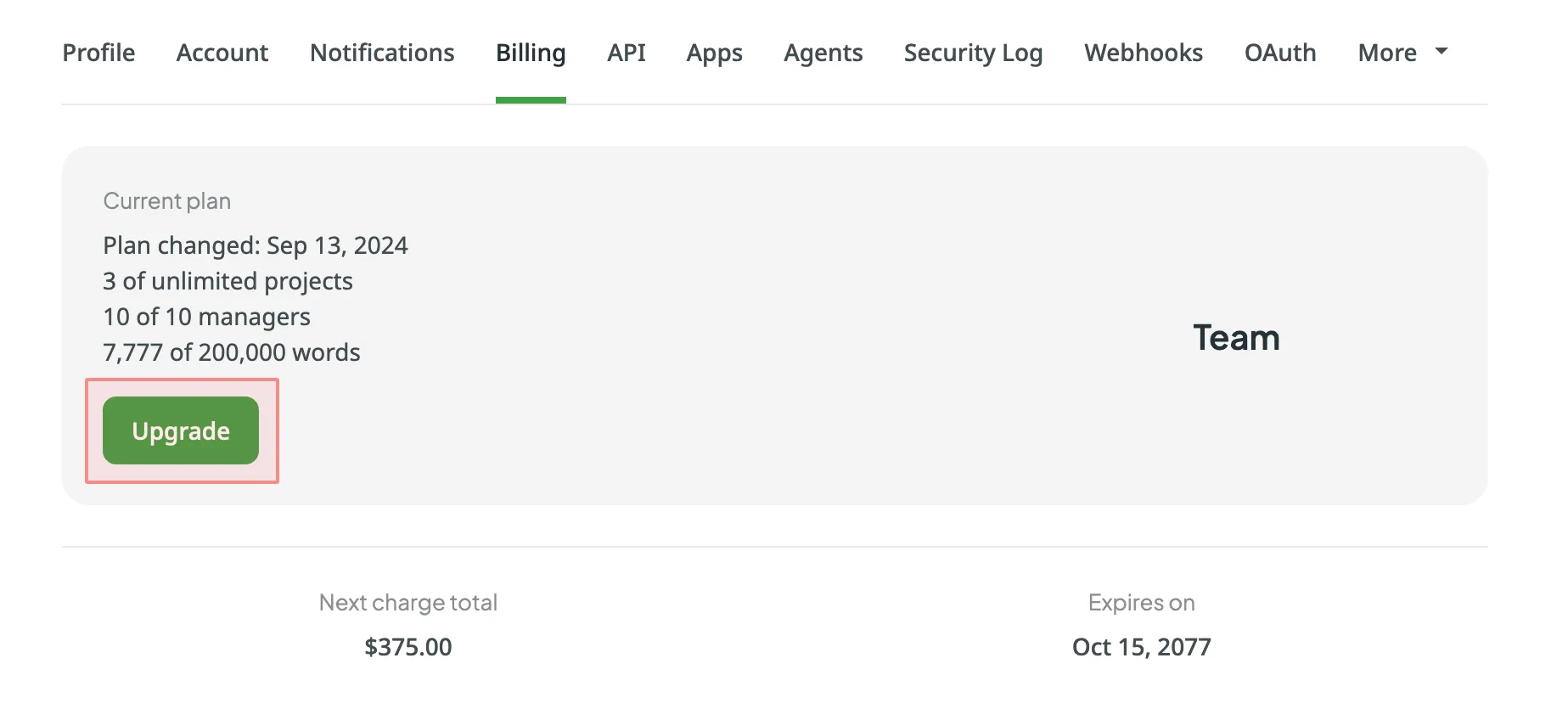
Enabling Advanced Features
Depending on your current subscription plan, some features might not be available. In such cases, you might notice the respective message in Crowdin UI informing you that to be able to use the feature, it’s necessary to upgrade to a higher plan.
For example, if your current subscription plan is Pro, features like Advanced reports and Custom domain name will become available once you upgrade to the Team subscription plan or higher.
Read more on the Pricing page.
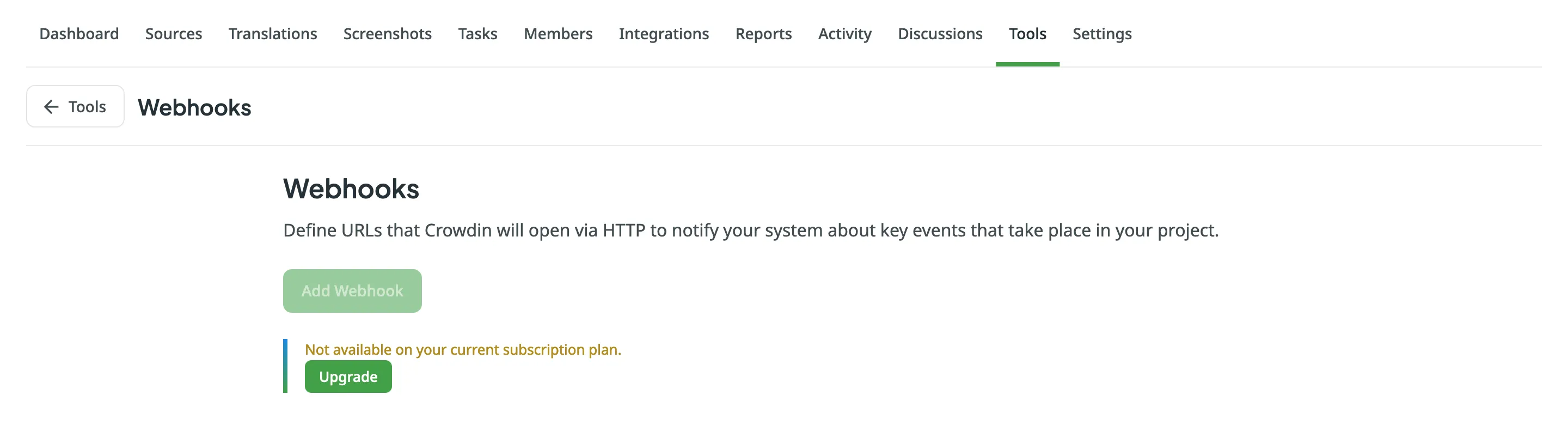
What Happens if You Exceed Your Plan Quota
When you exceed your hosted words quota, you will receive an email from us asking to upgrade. After exceeding the limit of your plan quota, you have 10 more days to upgrade the subscription. Otherwise, your project will be suspended for translators. However, you will still be able to access your account and project settings. Moreover, all data will remain as is until the subscription is updated.
We recommend upgrading the subscription plan beforehand if you expect to have more hosted words uploaded soon.
Upgrading the Subscription
If your current subscription plan is Pro and you’d like to upgrade it by adding more hosted words, follow these steps:
- Go to the Pricing page.
- Customize the subscription plan according to your needs.
- Click Upgrade.
To upgrade to the Team subscription plan, follow these steps:
- Go to the Pricing page.
- Click Upgrade on the Team plan.
Changing the Subscription from Monthly to Annual
If you decide to switch from monthly billing to annual billing, follow these steps:
- Go to the Pricing page.
- Switch the plan type to Annual.
- Select a suitable plan.
- Click Subscribe.
As a result, your previous monthly subscription will be automatically cancelled, and the expiration date will be updated, considering your monthly subscription’s remainder. For example, if you switched to the annual subscription in the middle of the billing cycle, the 15 days that remained will be added to your current annual subscription.
Read more about Annual subscription plans.