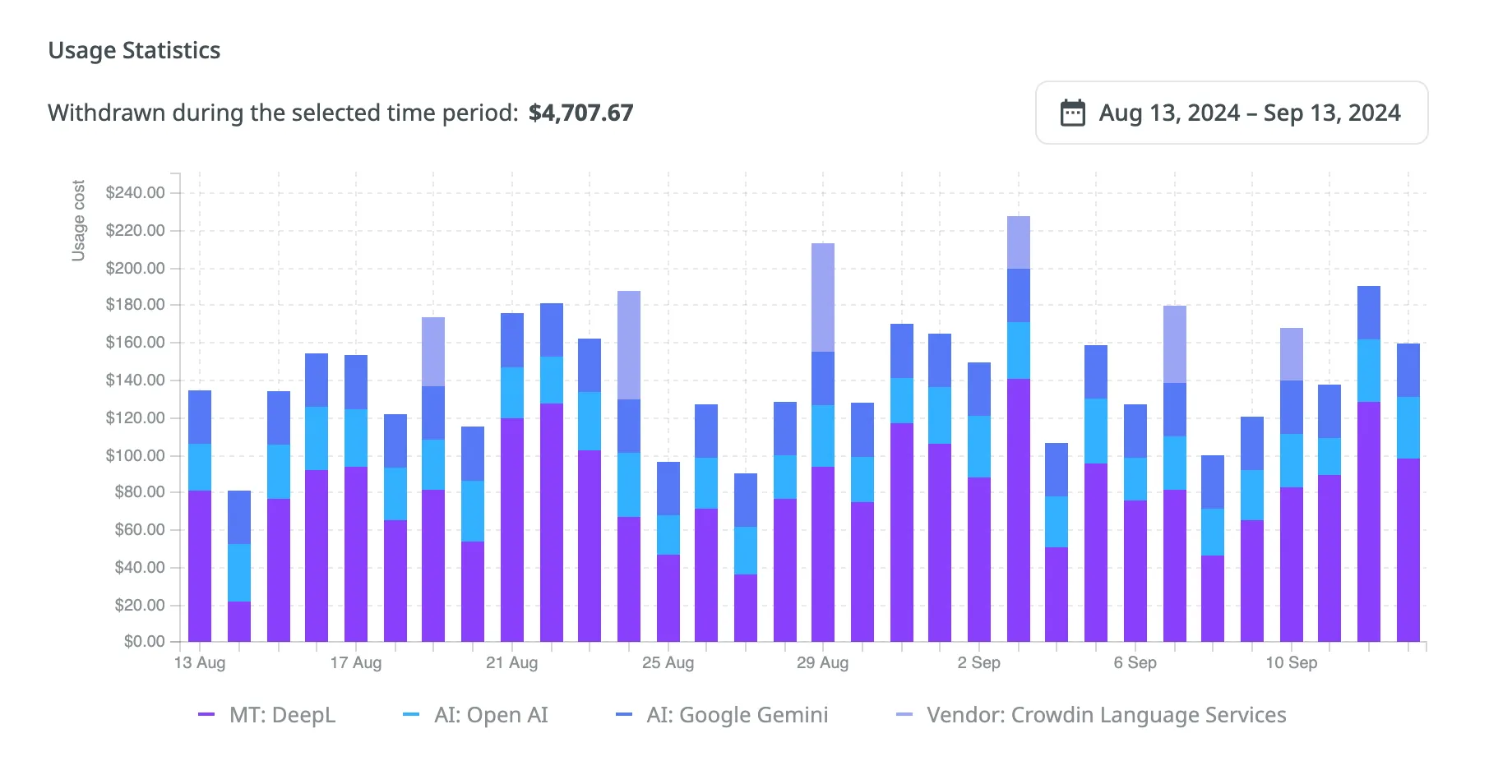Crowdin Managed Services
Crowdin offers a range of additional services that can significantly improve your localization workflow while simplifying payment and service management. These services are managed directly through your Crowdin account using a dedicated balance separate from your primary subscription. This means you don’t need to register additional accounts to access MT engines, AI models, or translation vendors, such as Crowdin Language Services. By consolidating payments in one place, you gain greater control over your localization resources and expenses, ensuring seamless workflow integration.
Available Services
Crowdin can manage the following paid services:
- MT engines (e.g., DeepL Pro)
- AI models (e.g., OpenAI, Google Gemini, and other providers)
- Translation vendors (Crowdin Language Services)
Using Crowdin Managed Services
Crowdin Managed Services simplifies the use of paid tools like MT engines, AI models, and translation vendors by handling payments through a dedicated balance within your Crowdin account. This centralizes balance management and provides a clear overview of your spending.
In the Crowdin Managed Services section, you can:
- Manage Balance: Add funds to your dedicated balance for the Crowdin Managed Services you use.
- Set Balance Warnings: Receive notifications when your balance is low.
- Track Usage: View spending with detailed usage statistics.
To start using Crowdin Managed Services, top up your account balance and activate the managed by Crowdin option for the services you want to use in your projects.
Managing Your Dedicated Balance
You can manage your Crowdin Managed Services balance by adding funds and setting up notifications about low balance.
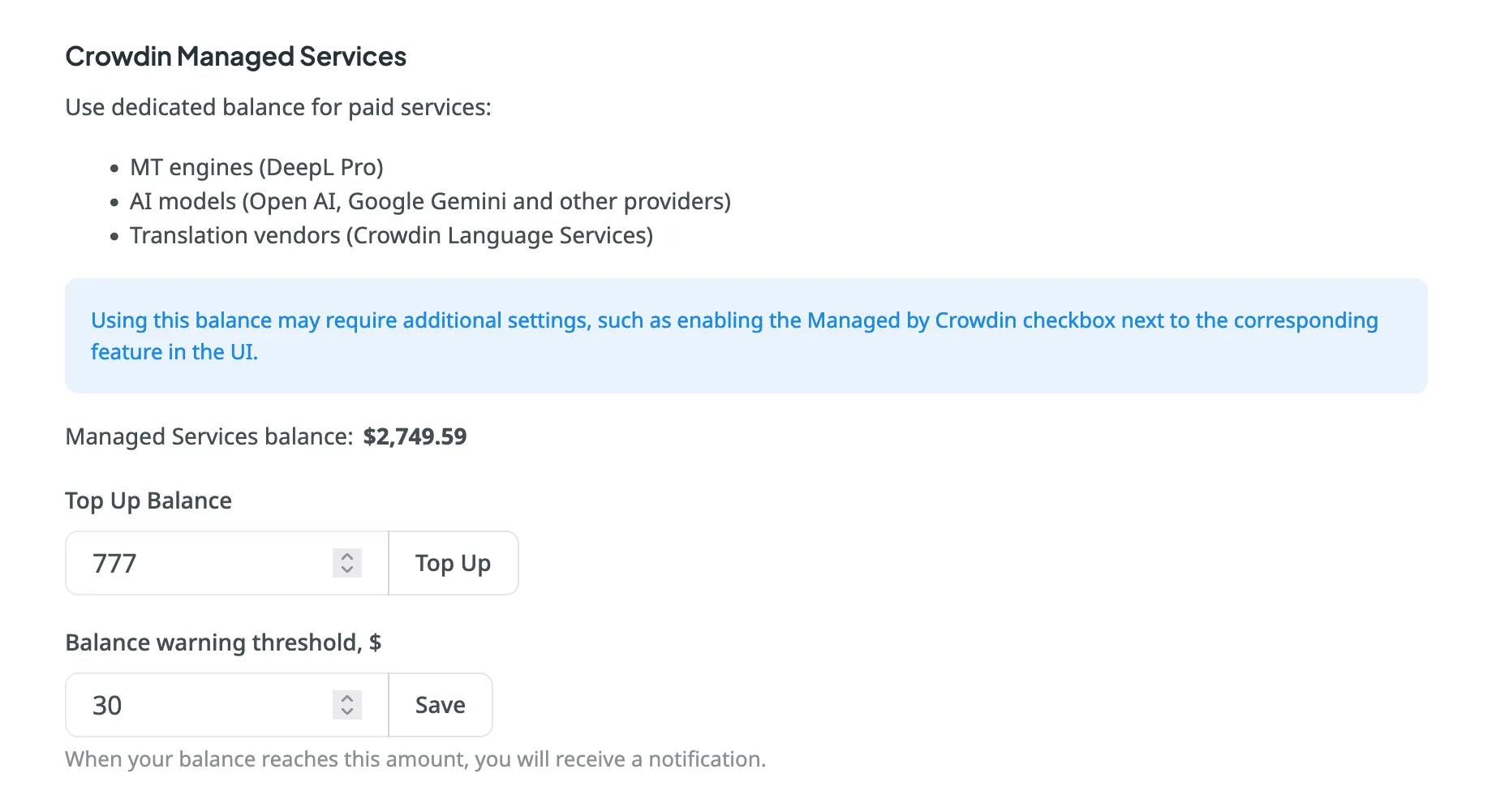
Topping Up Account Balance
To add funds to your balance, follow these steps:
- Open your Account Settings and go to the Billing tab.
- Locate the Crowdin Managed Services section.
- Enter the desired amount in the Top Up Balance field.
- Click Top Up to proceed to the checkout page, where you can complete the payment.
Setting Balance Warning Threshold
To ensure the uninterrupted operation of the Crowdin Managed Services, you can set the preferred amount in the Balance warning threshold field so that when your balance reaches this point, you’ll automatically receive a notification.
To set up low-balance notifications, follow these steps:
- Open your Account Settings and go to the Billing tab.
- Locate the Crowdin Managed Services section.
- Enter your desired threshold amount in the Balance warning threshold, $ field.
- Click Save to confirm your settings.
Usage Statistics
The Usage Statistics section provides a comprehensive visual analysis of your usage costs through an interactive graph, allowing you to review detailed statistics and track spending on each service based on your selected time period. In addition to the graph, the Withdrawn during the selected time period field shows the total amount spent during the chosen period.
The graph displays usage costs for each service from the available categories. Hover over any bar to see a breakdown of the expenses per service for that day, month, or year.
Depending on the selected date range, each stacked bar represents:
- One day for ranges up to 2 months.
- One month for ranges up to 24 months.
- One year for ranges over 24 months.
You can also focus on specific services by hovering over the service titles under the graph. To hide certain services from the graph, click on their names.